Notification overload on your smartphone can be overwhelming. You’re not alone in this struggle. Android’s latest update brings the Notification Cooldown feature that limits rapid-fire alerts for up to 2 minutes, but most users need better control over their digital interruptions.
Android’s simple notification management through Settings and Do Not Disturb modes helps, but these built-in tools don’t give you enough control over different apps and contacts. BuzzKill solves this problem – it’s a powerful notification management app that works like Gmail’s filters for your phone. For a one-time payment of $4, you can create custom filters and set specific cooldown periods for your apps and contacts.
Let’s take a closer look at how BuzzKill helps you control your notifications and create a more focused digital experience.
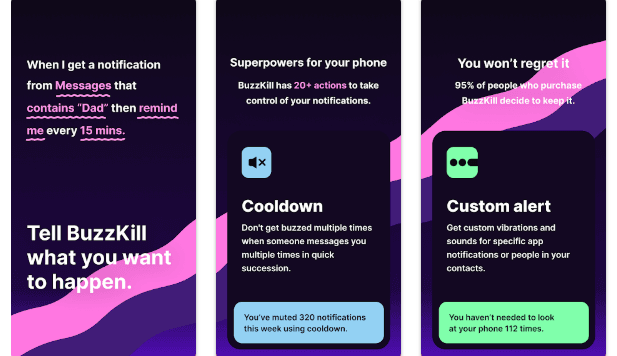
BuzzKill vs Android’s Built-in Tools
Native Android options give you simple functionality to manage notifications, but they don’t deal very well with serious notification overload. Let’s get into what both systems can do.
Android’s built-in notification management has these features:
- Simple notification channels that let you toggle entire categories on/off
- Do Not Disturb mode with scheduled times and priority exceptions
- Notification history to recover dismissed alerts
- Simple snooze options for individual notifications
- The recent Notification Cooldown feature that delays rapid-fire alerts
These tools work fine for casual users. Yet they lack the precision and customization you need to curb smartphone notification overload. To cite an instance, Android doesn’t let you filter notifications from specific contacts within an app or create complex rules based on message content.
BuzzKill takes a different approach with advanced features that tackle notification fatigue head-on:
- Smart Filters – Create rules based on notification content, time received, and sender
- App-Specific Rules – Set different behaviors for different apps instead of all-or-nothing settings
- Contact-Level Control – Allow notifications from important contacts while muting others
- Custom Cooldowns – Set variable timeouts for different apps (5 minutes for email, 1 hour for social media)
- Time-Based Rules – Create workday profiles versus weekend profiles
On top of that, BuzzKill has unique features like notification summarization, where multiple alerts from the same app combine into one digest-style notification. This feature alone reduces interruptions by a lot that come with too many notifications.
BuzzKill’s biggest strength lies in its approach to notification management. Rather than just blocking or allowing notifications, it gives you tools to reshape how they appear and when they arrive. This detailed control helps you stay informed without feeling overwhelmed, and it handles the core issue of how to handle notification overload better than Android’s standard tools.
How to Customize Notifications with BuzzKill
BuzzKill makes it easy to set up custom notification filters that give you quick relief from notification overload. The app’s simple “if this, then that” approach helps anyone beat notification fatigue.
You can start by opening BuzzKill and tapping the “Create Rule” button at the screen’s bottom. The template shows: “When [app] notification [contains anything] [at any time], [do nothing].” Each underlined part is customizable.
Select which apps you want to manage by tapping the app placeholder. BuzzKill shows your installed apps, and you can pick one or more sources of too many notifications.
The next step lets you set up trigger conditions by tapping “contains anything.” Here’s what you can do:
- Filter by specific contacts
- Set keyword triggers (like “urgent” or “meeting”)
- Match any notification from the selected apps
The “at any time” option lets you schedule when your rule should work. This helps you separate work and personal time to solve notification overload.
Your last step is picking an action by tapping “do nothing.” BuzzKill gives you these powerful options:
Cooldown stops multiple alerts when messages come in quickly. You can set the cooldown time from one minute to several hours.
Summarize bundles multiple notifications into one alert. This works great with group chats or email digests that add to smartphone notification overload.
Custom Alert helps you set unique sounds or vibration patterns. You’ll know who’s messaging without looking at your screen.
Batch Delivery holds notifications and delivers them together on your schedule instead of constant interruptions.
Remind Me keeps alerting you about important notifications until you respond, so you won’t miss critical messages.
Auto-Dismiss quietly removes less important notifications without manual clearing.
BuzzKill remembers your settings, so it applies your rules automatically once you set them up. This saves you from handling notification overload every day.
Real-World Use Cases to Solve Notification Overload
BuzzKill works best in ground scenarios that resolve notification fatigue. I found that there was many practical setups after using this app for several months. These setups have revolutionized my relationship with my smartphone.
Batching notifications stands out as the most popular feature. Users receive non-critical alerts just three times daily instead of constant interruptions throughout the day. This approach helps maintain focus during work hours while staying informed. A user reported doubled productivity by setting BuzzKill to deliver batched notifications hourly.
The cooldown feature is a great way to get control over chaotic group chats. BuzzKill stops the annoying buzz-buzz-buzz of back-to-back alerts when someone sends multiple messages quickly. Most messaging apps on my phone use a five-minute cooldown, but you can adjust this from one minute to several hours.
There’s another reason why keyword-based filters make sense. Here are some examples:
- Messages with “urgent” trigger a full-screen alarm even in Do Not Disturb mode
- Notifications from security apps like Nest bypass all silencing rules
- Screenshot notifications disappear automatically after 30 seconds
The summarize feature tackles too many notifications by combining multiple alerts into one digest. Email and social media updates that don’t need immediate attention work perfectly with this feature.
My best setup helps with work-life balance. BuzzKill snoozes all work-related notifications during evenings and weekends and delivers them in a batch the next business morning. More importantly, BuzzKill can automatically copy verification codes from text messages and dismiss the notification.
Need family members to reach you in emergencies? That’s easy. Specific contacts can bypass all rules, so you’ll always be available when it matters most.
These targeted approaches make smartphone notification overload manageable without missing important updates. Notification management doesn’t have to be all-or-nothing anymore.
Conclusion
Notification overload shouldn’t control our digital world. BuzzKill provides a practical solution beyond Android’s simple notification tools and gives us complete control over notification delivery.
Smart filters, custom cooldowns, and batch delivery make BuzzKill essential for anyone who struggles with constant interruptions. The ground application of BuzzKill proves its worth when managing work-life balance or staying focused during important tasks.
A lifetime of notification peace costs just $4. The time and mental energy saved from reduced notification fatigue will multiply your investment. BuzzKill helps you stay focused, reduces stress, and lets you handle digital communications your way.
I aim to make tech easy to understand and accessible. If anything here feels unclear, I welcome your feedback. Transparency matters, especially when it comes to technology.

