Did you know that your Android phone already has everything you need to create stunning time-lapse videos? That’s right – many Android devices come with built-in time-lapse features in their default camera apps.
Creating truly smooth, professional-looking time-lapse videos takes more than just pressing record. Your time-lapse can look shaky and amateur without proper stabilization. The good news is that apps like Protake offer extreme stabilization features that can make your footage look butter-smooth – no gimbal required. On top of that, tools like Google Photos can automatically stabilize your shaky videos, while apps like Lapse It give you professional-grade controls including RAW format shooting.
Let’s take a closer look at everything you need to know about creating stunning time-lapse videos on Android device. We’ll cover choosing the right app, capturing great footage, and making it stable and smooth.
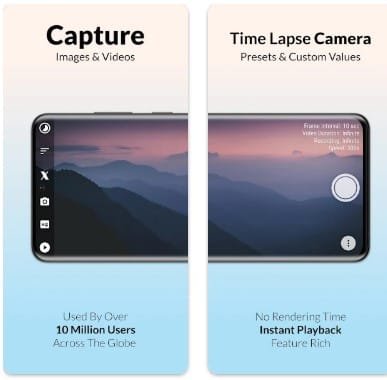
Choose the Right App for Time-lapse on Android
Choosing the right app is your first step toward creating professional time-lapse videos. Everything depends on how experienced you are and what features you need.
Your Android phone’s native camera app might work well if you’re just starting out. Modern Android devices come with time-lapse features that anyone can use. All the same, you won’t have much creative control since most settings are automated.
Lapse It stands out when you need more control over your shots. This award-winning app lets you adjust exposure, focus, ISO, and white balance manually. It works for both time-lapse and stop-motion videos with frame intervals that start at one second. You’ll get simple features in the free version, while the pro version ($2.99) gives you HD recording, music addition, and filters.
Framelapse has an edge over other apps—it records with your screen off in sleep mode, which saves battery life during long shoots. This makes it perfect when you need to capture extended time-lapses and save power.
Microsoft Hyperlapse Mobile shines when you’re shooting on the move. It smooths out shaky footage really well. You can change video speed from 1x to 32x, and keep the original audio at 1x speed. Your final videos export at either 720p or 1080p resolution.
Protake brings cinema-grade features to your phone, which makes it great for serious filmmakers. It gives you manual controls and exceptional stabilization that works well for hyperlapse videos. The app’s 0.5 frames-per-second option with stabilization technology produces amazing results.
Think about these points before you decide:
- How much manual control you need
- Whether you want special features like sleep mode or stabilization
- What you can spend (free vs. paid options)
- What resolution you need for export
- How long your battery needs to last
Without doubt, picking the right app will make your time-lapse videos much better.
Capture a Smooth Time-lapse Video
A stable foundation makes all the difference in professional time-lapse videos. Shaky footage looks amateurish, whatever app you choose. Your smartphone needs to be mounted on a tripod to get the best results. No tripod? Just prop your phone against something solid like books or rocks that won’t move. Hand-holding your device isn’t an option because time-lapse shots take a long time.
Your technical setup needs these basics:
Battery and storage preparation is a vital first step. Your device should be fully charged with plenty of storage space. Long shoots might need a USB-C cable connected to a power source.
Interval selection makes a big difference in your final video:
- Short intervals (1-3 seconds) work best for fast subjects like traffic, clouds, or crowds
- Longer intervals (10+ seconds) are perfect for slow scenes like sunsets, construction, or growing plants
Busy street shots need intervals between 3-20 seconds for 4-5 hour periods. Note that your interval must be longer than your shutter speed to avoid dropping frames.
Manual focus helps you avoid jarring frame changes that auto-focus creates. Most apps let you lock focus with a tap on your subject. Your white balance should also be set and locked manually to keep colors consistent throughout.
Lighting consistency affects your results substantially. Natural subjects need daylight from different angles for balanced lighting. Changing light conditions work best with Auto ISO while other settings stay manual.
The key to smooth time-lapses lies in careful prep work. A secured phone, proper intervals, locked focus, and correct exposure settings will help you capture amazing sequences that look truly professional.
Stabilize and Export Your Time-lapse
Time-lapse videos need post-processing stabilization to look truly professional, even when shot with proper techniques. Your Android device has several options to help you create and export smooth time-lapse videos.
Google Photos is a simple tool to fix shaky time-lapse footage. Here’s how to use this built-in feature:
- Open Google Photos and select your time-lapse video
- Tap Edit at the bottom of the screen
- Make sure the Video section is selected
- Tap the Stabilize icon (looks like a shaky camera)
- Wait while the app processes your video
- Tap Save copy to preserve both original and stabilized versions
The app’s stabilization algorithms analyze motion in your footage and smooth out sudden movements. This creates visually pleasing results without advanced editing skills.
Adobe Premiere and Final Cut Pro X are great options for advanced stabilization. These tools let you work with individual frames, remove problematic ones, and apply specific adjustments. While editing time-lapses takes time, the results are professional grade.
Android users can also try ffmpeg, which offers powerful stabilization through commands like:
ffmpeg -y -r 60 -f image2 -i "/storage/emulated/0/DCIM/Camera/IMG_%04d.jpg" "/storage/emulated/0/DCIM/Camera.mp4"
File size matters when exporting your time-lapse. Large files make sharing and uploading difficult. Tools like Handbrake help reduce file size while maintaining quality. Just upload your video file with default settings, press “Start,” and watch the file size shrink.
Most stabilization apps include direct upload options to platforms like YouTube for social sharing. You can also save your work locally first and upload it through your preferred platform’s app.
Environmental factors play a key role in stability. Heavier tripods help in windy conditions outdoors. You can also flip tripods vertically to create social media-friendly portrait orientation videos.
These stabilization and export techniques will help your Android time-lapse videos stand out with professional-quality smoothness that sets them apart from amateur work.
Conclusion
Time-lapse videography on Android devices opens up endless creative possibilities. You can capture everything from bustling cityscapes to natural phenomena and artistic sequences. Your success depends on picking the right app that fits your skill level and needs – from the simple native camera app to professional tools like Protake or Lapse It.
Creating butter-smooth results needs stable shots during capture and post-processing. A solid tripod’s setup, the right interval selection, and manual control over focus and exposure create the foundation for professional-quality footage. On top of that, tools like Google Photos and specialized editing software help perfect your sequences through advanced stabilization.
Becoming skilled at time-lapse creation on Android combines technical know-how with creative vision. You should start with simple techniques and practice often. As your skills grow, you can explore advanced features step by step. Your Android device has all the power you need to create stunning time-lapse videos that match professional productions.
I aim to make tech easy to understand and accessible. If anything here feels unclear, I welcome your feedback. Transparency matters, especially when it comes to technology.

