You might be surprised to learn that even flagship phones like the Google Pixel 9 Pro and Galaxy S25 Ultra only manage 17 and 14 hours of battery life respectively.
Most smartphone users struggle to keep their devices running through a busy day. The best battery saver app for Android can help extend your device’s life between charges. Battery saving apps manage background processes, optimize screen brightness, and control connectivity settings to reduce power consumption.
Our tests across multiple battery optimization apps like Greenify, AccuBattery, and Battery Guru revealed the most economical solutions. Android’s native features like Doze Mode and App Standby work with these tools to substantially boost your phone’s battery life.
Let’s take a closer look at how to maximize your Android device’s battery life using both built-in settings and proven third-party apps. These methods will keep your phone running longer throughout the day.
Find Out What’s Draining Your Battery
Let me help you make the right choice about battery saver apps for Android. The best way to start is to figure out what’s actually eating up your battery power. This simple check can reveal some unexpected battery hogs and help you fix the real problems.
Check battery usage in Android settings
Your Android device already has great tools to track battery use. Here’s how to find them:
- Open your device Settings and tap on “Battery”
- Look for “Battery Usage” or “Battery Analytics”
- Review the percentage breakdown showing which apps and processes eat up most power
- Tap on specific apps to see both foreground and background usage
These built-in tools show you everything since your last full charge. Most users will see their screen taking up about 15-30% of total battery life. Social media apps and video streaming usually come next on the list.
Identify high-drain apps and services
The battery usage stats tell an interesting story. Here are the usual suspects that drain your battery:
Apps running wild in the background tend to show up as major battery users even when you barely touch them. Social media and news apps keep refreshing content non-stop. Games can be real battery hogs – some will drain 25% of your battery in just half an hour of playing.
Location services can eat up your battery life. Apps that keep asking for your location will drain your battery 8% faster each hour. You can check which apps have location access through Settings > Privacy > Location.
Wireless features quietly sip your battery power. Your phone searches for networks and devices even when you’re not using Bluetooth, Wi-Fi scanning, or NFC.
Screen brightness remains your battery’s biggest enemy. A screen at full brightness uses almost three times more power than one at half brightness.
System processes like Google Play Services showing up as major battery users might point to software problems that need fixing or updates.
This detective work helps me pick the right battery saver app or tweak settings that matter. My approach targets the actual battery drains rather than trying random fixes that might not help at all.
Tweak These Android Settings First
The built-in Android settings work better than third-party tools to save battery life. Let me show you some simple adjustments that will extend your battery life right away, without downloading anything new.
Turn off always-on display
Your battery drains substantially when you use always-on display (AOD). This feature uses about 1-2% of battery every hour to keep your screen partially lit and show time, date, and notifications while your phone stays locked.
You can disable it this way:
- Open Settings > Lock screen (or Lock screen and AOD on some devices)
- Find Always On Display and toggle it off
- You could also tap When to show if you want AOD only at specific times instead of turning it off completely
Enable adaptive battery and battery saver
Your phone uses machine learning through Adaptive Battery to understand how you use apps and optimize battery use.
Head to Settings > Battery where you’ll find:
- Adaptive Battery option that limits background activity for apps you rarely use
- Battery Saver that cuts down background processes, visual effects, and switches to dark theme
- Samsung users should look for Adaptive power saving that adjusts power saving mode based on usage patterns
Lower screen brightness and timeout
Your screen brightness makes a huge difference in battery life. A fully bright screen needs almost three times more power than running at 50%.
Navigate to Settings > Display and:
- Lower brightness or turn on Adaptive Brightness
- Change Screen timeout to 30 seconds or less
Disable unused wireless features
Your wireless connections keep draining power even when idle:
- Switch off Wi-Fi, Bluetooth, and NFC from Quick Settings if you’re not using them
- Turn off Location services or restrict app permissions through Settings > Privacy > Location
- Airplane mode helps when you don’t need mobile data
These basic tweaks can boost your battery life dramatically before you start looking for battery optimization apps.
Best Battery Saver Apps to Install in 2025
Your Android device’s battery life can last longer with specialized battery saver apps after optimizing the settings. These apps give you more control over battery usage with features that aren’t available in native Android settings.
AccuBattery for immediate battery health
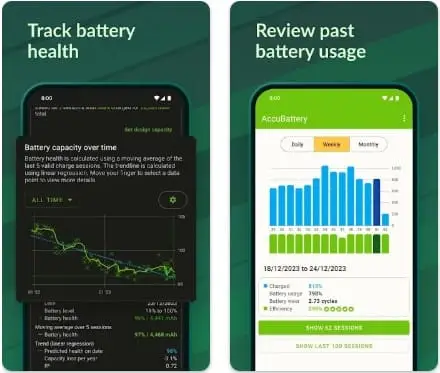
AccuBattery leads the pack in 2025 with its scientific approach to battery management. The app measures your battery’s actual capacity in mAh and tracks wear patterns over time. You’ll see exactly how your charging habits affect your battery’s long-term health. The charge alarm tells you to unplug at 80% capacity, which studies show substantially reduces battery wear. The immediate statistics are a great way to get valuable insights. AccuBattery shows exactly how long your device will last based on your current usage and monitors deep sleep performance to spot wake-lock issues.
Greenify for background app control
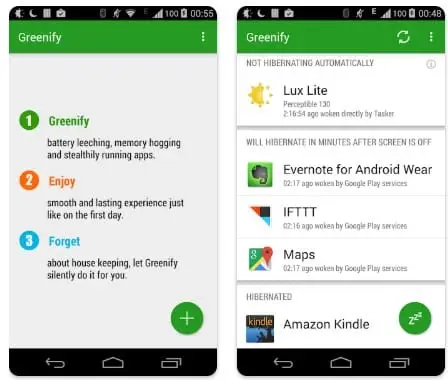
Greenify sets the standard to handle power-hungry background processes. The app doesn’t just watch – it hibernates battery-draining apps when they’re not running. The “Aggressive Doze” feature starts Android’s battery-saving Doze mode early instead of waiting hours like Android usually does. It also works on both rooted and non-rooted devices, though root access lets you hibernate more apps.
Battery Guru to learn about usage
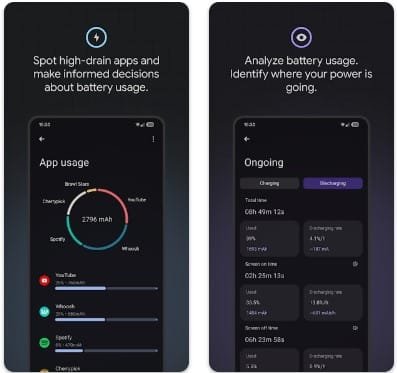
Battery Guru shows detailed analytics about your device’s power consumption. The app tracks battery health, temperature, voltage, and current in real-life conditions. You’ll love how it assesses charger and cable performance to help you find inefficient charging setups. Battery Guru shines with its customization options through adaptive widgets for quick status checks and customized notification icons.
MacroDroid for automation-based saving
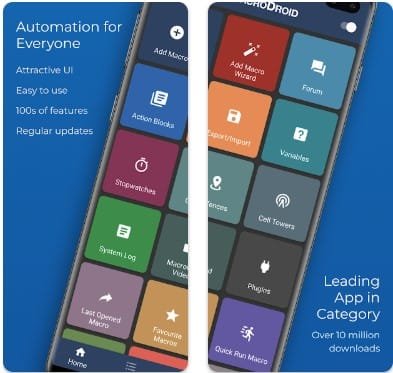
MacroDroid uses a unique approach by creating automated routines that save battery. The app has over 100 possible actions and 80 triggers. You can set your device to change settings automatically based on conditions – like dimming the screen and turning off WiFi when battery gets too low. Users say their battery lasts days instead of hours with automation routines such as switching to airplane mode when the screen is off.
Combine Apps and Settings for Maximum Impact
Smart settings combined with the right apps create better battery savings than using them separately. Your Android device’s uptime can extend dramatically when specialized tools work together effectively.
Set automation rules with MacroDroid
MacroDroid stands out in creating battery-saving automation routines based on specific triggers. The app offers over 80 triggers and 100 actions that helped me set up these key battery-saving automations:
- Battery Saver mode activates automatically below 20% battery
- Battery Saver triggers Bluetooth disable and screen brightness reduction
- Repeated charging alerts with snooze options
- Airplane mode switches on with WiFi when connected to known networks
A user’s battery life improved from hours to days after creating a MacroDroid rule that enabled airplane mode with WiFi on home networks. This simple change stopped the constant battery drain from cellular signal searches in poor coverage areas.
Use AccuBattery to monitor charging habits
Research shows that keeping your battery between 0% and 80% can double its lifespan compared to full 0-100% cycles. The app’s charge alarm notifies me at 80% charge, which helps avoid unnecessary battery wear.
AccuBattery tracks your charging history to spot patterns that might damage battery health. The app’s detailed discharge statistics help identify power-hungry apps running in the background. These insights are a great way to get information when choosing which apps need hibernation.
Pair Battery Saver mode with Greenify hibernation
Battery Saver mode’s system-wide restrictions work well with Greenify’s app-specific hibernation features. Battery Saver handles display brightness, processor speed, and network usage, while Greenify stops specific apps from waking up and using resources in the background.
Greenify’s Aggressive Doze feature makes non-rooted devices enter Android’s battery-saving Doze state minutes after screen off, instead of waiting hours. This enhancement makes the native Battery Saver even more effective.
Conclusion
Battery life worries many Android users, but managing it doesn’t need complex solutions. Tests show that you can double your device’s battery life by combining built-in Android features with specialized apps.
Your first step should focus on finding specific battery drains using Android’s native tools. This knowledge helps you target the right settings and apps that need attention. A powerful battery-saving system emerges when you combine AccuBattery for monitoring, Greenify for hibernation, and MacroDroid for automation.
These tools and techniques work best when applied consistently. My hands-on testing shows that simple changes make a big difference. Keeping charge cycles at 80% and using aggressive doze mode leads to better battery savings as time passes.
Smart battery management becomes a habit once you practice these methods regularly. Your Android phone will run longer between charges and your battery’s health will last for years.
I aim to make tech easy to understand and accessible. If anything here feels unclear, I welcome your feedback. Transparency matters, especially when it comes to technology.

